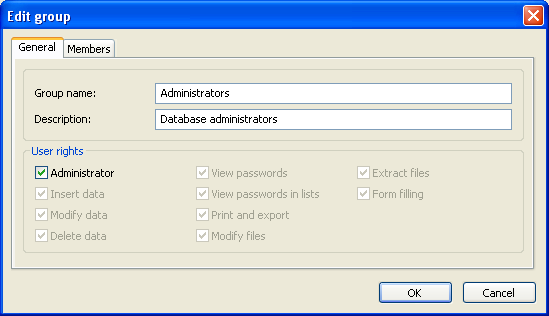|
Database settings - Users |



|



|
You can create users for each database. Each user has its own name, password and rights. There is a predefined user Default in each database. When you open a database using master password you are logged on as user Default. The rights of this user are granted to you. To logon as a different user choose Database > Logon as user... menu item or press F8.
The following user rights are available:
Right |
Description |
Administrator |
User has unrestricted rights. |
Print and export |
|
Insert data |
User can create new records and new folders. |
Modify data |
User can edit records and edit folders. |
Delete data |
User can delete records and delete folders. |
View passwords |
User can view passwords stored in the database. If user is not granted such privilege, he is unable to view passwords stored in the database. He is allowed to fill passwords into forms only. |
View passwords in lists |
User can view the password in the records list window. If the user does not have this privilege, the only way he can view the password is by opening the record editor window and then selecting the View password checkbox in it. If logging userÆs actions is enabled for the database, the viewing of the password by the user will be logged. |
Modify files |
User may add or delete files. |
Extract files |
User may extract files and save them to disk. |
Form filling |
User may use the form auto-fill feature. |
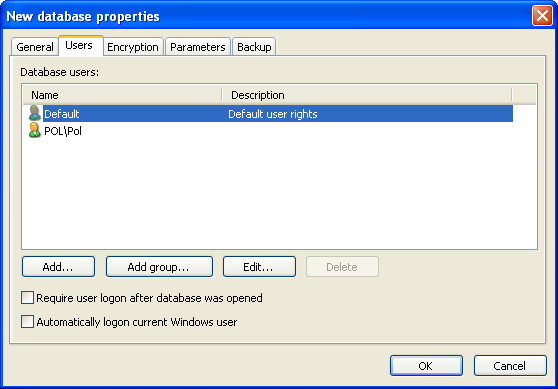
To manage database users go to database properties using Database > Properties... menu item and choose the Users tab.
![]() Require user logon after database was opened - If you select this option the user logon dialog will appear immediately after database password request. The database will not be opened unless you logon as user.
Require user logon after database was opened - If you select this option the user logon dialog will appear immediately after database password request. The database will not be opened unless you logon as user.
![]() Automatically logon current Windows user - If you select this option, then, right after the database is opened, the program will logon the current Windows user, if possible.
Automatically logon current Windows user - If you select this option, then, right after the database is opened, the program will logon the current Windows user, if possible.
To add new database user press Add... button.
To add new group press Add group... button.
To edit a user/group properties choose required record in the list and press Edit... button.
To delete a user/group choose required record in the list and press Delete button.
| ▪ | User name - name of database user. |
| ▪ |
![]() NOTES:
NOTES:
1. If domain is unavailable, NT authenticated user will not be able to logon.
2. It is possible to allow offline access for NT authenticated user in Install to removable device Wizard.
| ▪ | Password - user password. |
| ▪ | Retype password - verification of user password. |
| ▪ | Description - optional description of the user. |
| ▪ |
| ▪ | User rights - Rights granted to this user. |
| ▪ | Member of - open this page to include user to groups. |
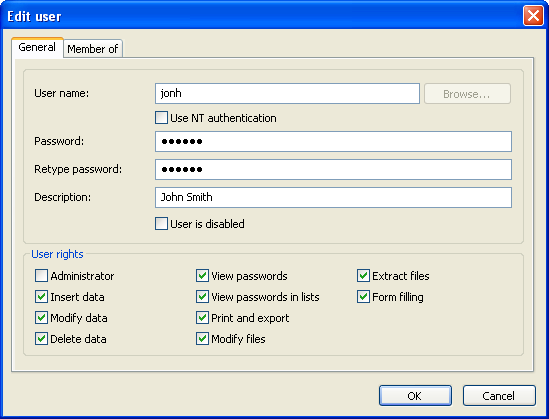
| ▪ | Group name - name of group. |
| ▪ | Description - optional description of the group. |
| ▪ | Members - open this page to add users to the group. |